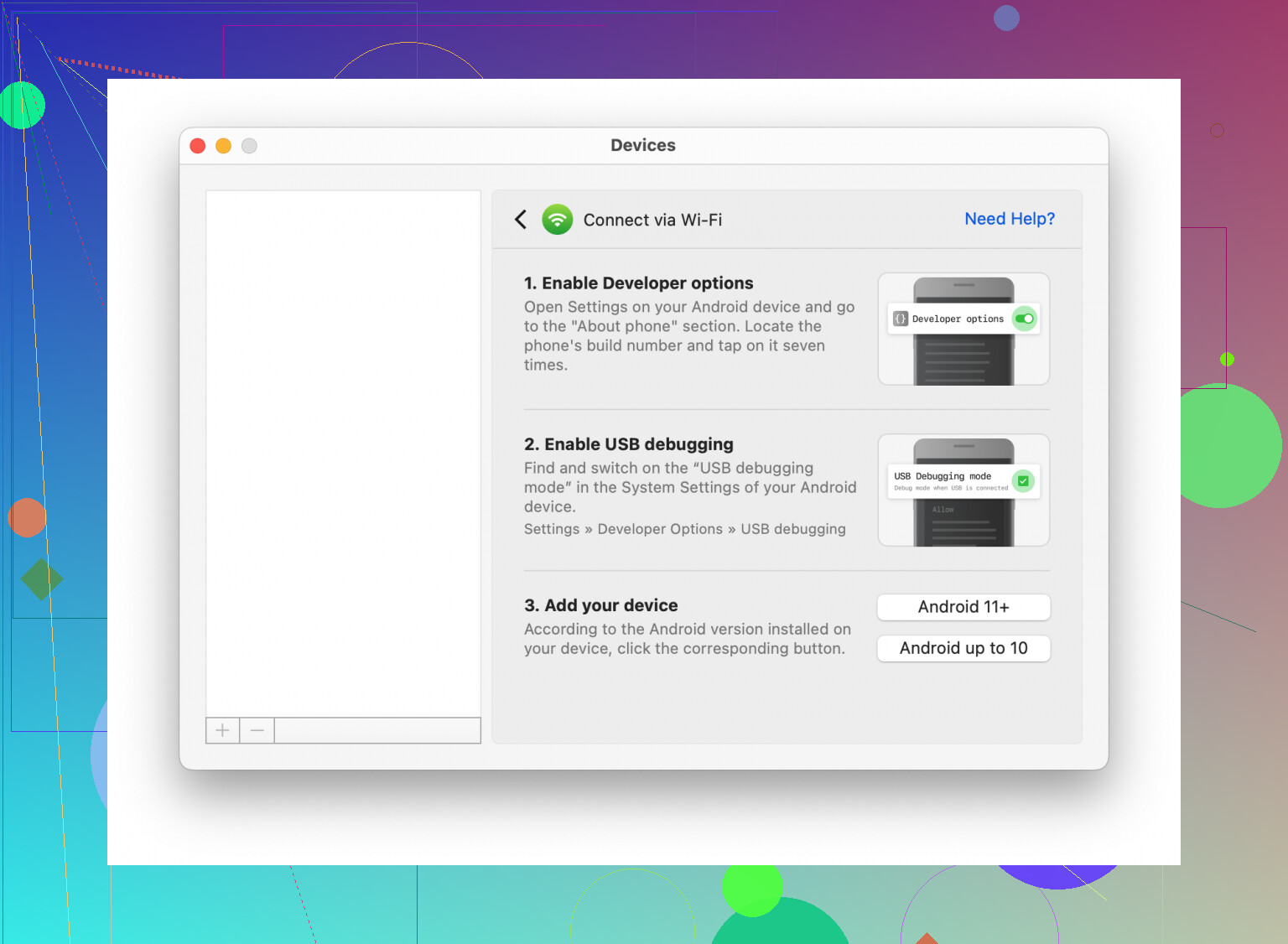I’m trying to transfer some large video files from my Android phone to my Mac, but I’m not sure what the easiest and most reliable method is. Tried using a USB cable but my Mac isn’t recognizing the device. Are there any apps or steps I should try to make this work? Any advice would be appreciated.
Moving Videos from Android to Mac: Here’s How I Survive the Jungle
Every time someone asks me how I get videos from my Android to my Mac, I want to scream into the void—because, honestly, it’s never as smooth as it should be. I’ve experimented with all the ways you can imagine, short of carrier pigeons.
When USB Actually Works (And You’re Tired of Waiting for the Cloud)
I’m not here to sell you on anything, but after years of hacking my way around half-baked solutions, MacDroid is the one method that hasn’t made me pull my hair out. Forget convoluted setups, forget those eternal syncing bar animations; I literally connect my phone—either through USB or Wi-Fi—launch MacDroid, and it’s the digital equivalent of opening up a folder on an external hard drive. No drama.
Life After Android File Transfer: Goodbye, Old Friend (or Not)
Okay, so Android File Transfer is obsolete now, which means no more awkward popups about unsupported devices. MacDroid’s the rebound relationship I didn’t expect: it handles my ginormous 4K home videos without choking, skipping straight past data caps and Wi-Fi dead zones. If you’re worried about your 4K masterpiece morphing into something resembling a potato, relax—this thing doesn’t compress or secretly downscale your footage.
What About the Others?
Let’s be real, not everybody is climbing aboard the MacDroid train. Some buddies of mine are full-on AirDroid loyalists; they have their system, and they’re sticking to it. I’ve had people sing the praises of Send Anywhere—random code sharing for the win?
And yeah, good old Google Drive or Dropbox can move files across platforms, but if you’re dealing with anything beefier than a minute-long meme, buckle up for some aggressive throttling. I dabble with Snapdrop too whenever I need to “yeet” a quick meme from my phone to my laptop in less than a minute. Think AirDrop, but with fewer shackles (and a cute duck).
Look, If You Deal with Big Files, Go Direct
Here’s my two cents: When you’re working with large files (especially those birthday party epics in 4K), MacDroid takes away the fiddly bits. There are no compatibility tantrums or surprise disconnects just when you’re almost done.
How To Send Videos from Android to Mac with MacDroid Over Wi-Fi
Alright, here’s the quick-and-dirty for MacDroid’s Wi-Fi transfer, for those who hate reading official manuals:
-
Unlock the Gates: Go to your Android phone’s settings, hit up “About Phone,” and madly tap the build number seven times. Dev Mode, achieved.
-
Turn on Wireless Debugging: Pop into Developer Options and flip the “Wireless Debugging” switch.
-
Link with QR Code: Tap “Pair device with QR code” on your phone and point it at the QR code MacDroid throws up on your Mac’s screen.
-
Transfer Time: Once everything’s chatting, you can mount your phone in MacDroid and do the whole drag-and-drop thing, just like you’d do with a USB connection—except now you’re untethered.
That’s pretty much my whole vault of wisdom about getting videos from Android to Mac. If someone finally invents a cross-platform AirDrop that works every single time, trust me, I’ll be first in line. Until then, this method keeps me—mostly—sane.
If MacDroid is @mikeappsreviewer’s digital Swiss Army knife, then I must be stuck with a butter knife—or an existential crisis. Not even joking: I wasted HOURS fiddling with Android File Transfer, toggling USB debugging, swapping cables, invoking every USB mode the Android gods allow…and still got nothing but “device not recognized.” A+ for consistency there.
Honestly, MacDroid does sound tempting if you want drag-and-drop and you’re cool with another app. But I’m stubborn and like options. Sometimes I just yeet my videos to Google Photos and pull them up in a web browser—assuming I’m not in data cap purgatory. Downside: giant files? Might as well mail yourself a USB stick.
One thing I never see mentioned is VLC. Easiest sleeper hack is installing VLC on both your Android and Mac. Fire up VLC’s Wi-Fi sharing (Settings > Share via Wi-Fi on Android), enter the local IP from your Mac, and you can pull any video over Wi-Fi in a pinch. No new accounts, and totally free. Transfers aren’t that quick, but at least it bypasses the OS drama.
Or, if you’re feeling brave, try Snapdrop. Dead-simple for small files—not amazing for hour-long 4K home movies but killer for quick clips or if you hate sign-ins (and like ducks).
Bottom line: USB works IF it works, MacDroid is probably the best third-party, and VLC can pull a sneaky win. Everything else? Bring a snack and maybe a stress ball.
Boy, moving big video files from Android to Mac is like auditioning for a new episode of Survivor: Data Transfer Edition. I hear what @mikeappsreviewer and @boswandelaar are saying—MacDroid and all those Wi-Fi hacks do the trick for them. But honestly? Sometimes I’m not looking for a new app to install just for the odd video transfer (especially if I’m only going to use it twice a year).
If your Mac is giving you the silent treatment with USB (welcome to the club), maybe try a good old SD card reader? If your Android has expandable storage, pop the card out, throw it into a USB-C/USB-A card reader, and drag those suckers over old-school style. Zero drivers, zero debugging, just straight-up file moving. Downside: obviously not gonna help if your phone ditched the SD slot (thanks, Android manufacturers ![]() ).
).
AirDroid and Snapdrop are cool, but they’re both best for little files. Send Anywhere always feels kinda clunky to me, and I’m pretty sure half my inbox is just their verification codes. Google Drive/Photos, yeah—you can do it, but if you’re trying to transfer an hour of 4K? Might wanna start the upload and go for a hike. You’ll be back before it’s finished.
Actually, not enough people just try FTP. Install a basic FTP server app on Android (like “WiFi FTP Server”), fire it up, then you can use Finder’s “Connect to Server” (cmd + K) and treat your phone like a network drive. Completely free, kinda clunky UI, but works over Wi-Fi and no third-party desktop apps. Obv security isn’t amazing since most of these run on your local net, but if you just want a directory to drag and drop, it beats the “USB not recognized” headache.
Honestly, tl;dr: If MacDroid is cool with you and you want something dead simple, yeah it’s the best pick right now (esp for big files). If not, see if your phone supports microSD, slap it in a card reader, or go full nerd and run an FTP server just for the occasion. Everything else is a compromise, unless Apple and Google finally stop trolling us and make native AirDrop cross-platform. Which’ll happen right after my cat learns to code.
Moving chunky videos from Android to Mac is like an Olympic sport with weird rules, right? So, here’s a fresh angle: If you’re allergic to hastily installed apps or FTP fiddling, have you tried using VLC’s Wi-Fi Sharing? Pop open VLC on Android, chuck your video onto its library, then hit “Sharing via WiFi” (it’ll spit out a local IP). Open your browser on the Mac, plug in that address, and just download the files off your phone—no cables, no drivers, no “device not recognized” heck.
This method’s great for occasional big file swaps when you just can’t bring yourself to set up FTP or install third-party file managers (or if the SD card slot is extinct, RIP). Pro: Totally cross-platform, and you avoid installing persistent desktop apps if you’re security-wary. Con: Not amazing for transferring huge folders at once, and you’re dragging things through a browser, so not the fastest kid at the party.
Since @mikeappsreviewer favors MacDroid—and honestly, that’s the sweet spot if you’re cool with a dedicated Mac app—here’s my brutally honest take. Pros: zero-fuss, super reliable, works with both USB and Wi-Fi, proper drag-and-drop (which, trust me, beats mucking through browser tabs or half-baked cloud sync services). Cons: It’s another app to install, not free, and you do have to play with Developer Options if you want Wi-Fi transfers. Still, way less finicky than Send Anywhere’s QR code shuffle or the wild west of FTP UI.
So: VLC for light, no-install jobs; MacDroid if you just want your videos where you want them with minimal drama. AirDroid, FTP, and cloud stuff—fine if you like a side quest every time you transfer files. Until Google and Apple high-five over AirDrop, that’s the hustle.