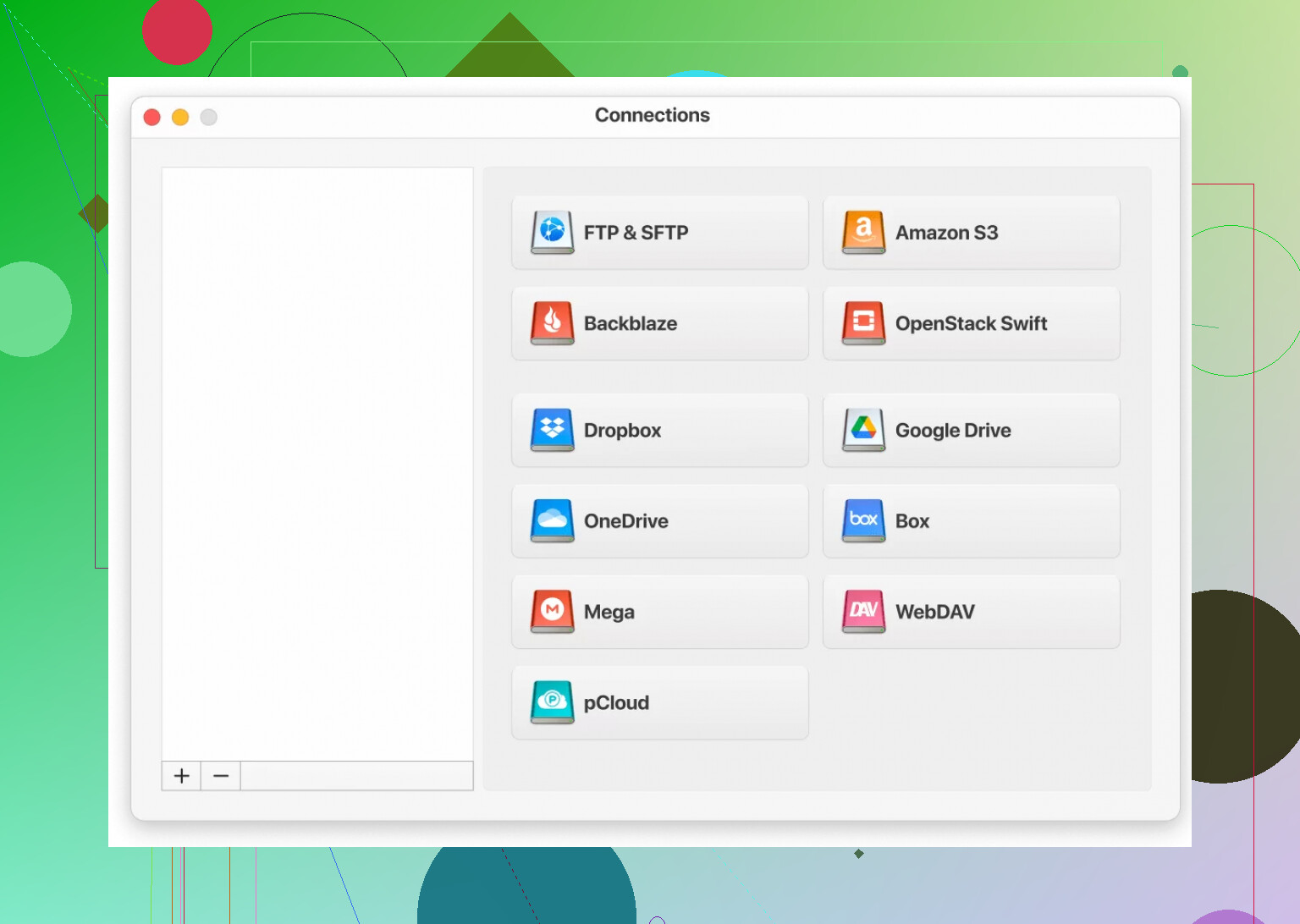I’m looking to access my Dropbox files using a WebDAV client, but I can’t find a clear way to connect the two. Is there any way to set up WebDAV support for Dropbox or use a third-party service? I’d appreciate guidance or step-by-step instructions if anyone has done this successfully.
Moving Files Between WebDAV and Dropbox: What Actually Works
So here’s the deal—if you’re hoping to tie WebDAV and Dropbox together and shuttle files back and forth, you’re not getting a neat, plug-and-play solution. Trust me, I’ve tried every combo under the sun, and the two just aren’t talking natively. Unless some magical API handshake appears, you’ve got to take the scenic route: download from one, upload to the other.
How to Handle the Manual Transfer Dance
Here’s a quick play-by-play for the two big desktop OSes, because what works on Windows can be a whole different story on a Mac.
For Windows Folks:
- Fire up File Explorer.
- Navigate to This PC and look for Add a network location.
- Drop in your WebDAV server’s full URL (something like
https://yourwebdav.server.com). - Punch in your WebDAV login creds.
- Wait. Sometimes… wait some more. Windows can be pokey, but it’ll get there eventually. When it does, treat it like any ordinary folder.
For Mac Users:
- Open Finder.
- In the top menu, hit Go > Connect to Server.
- Enter that WebDAV URL—don’t forget the
https://part. - MacOS might double-check who you are, so have your Mac login info ready.
- If it hooks up, you’re golden; if not, check your URL and credentials, or prepare to rage quietly.
Note: If you want to get stuff from Dropbox, it’s the usual drag-and-drop or download routine through their web app or synced folder. Slick? No. Reliable? Sure.
An Easier Route: Third-Party App to the Rescue
Honestly, doing the manual thing gets old fast, especially if you’ve got a mountain of files or just want everything in one window instead of a browser, Finder, and File Explorer all open at once.
That’s where CloudMounter kicks in. I gave it a whirl on a whim (after bashing my head against other crummy “solutions”), and here’s what happens:
- WebDAV gets added just like plugging in an external drive.
- Dropbox shows up right next to it.
- Transfer files between both—drag, drop, done.
Running Through the Setup
- Install the app. It’s surprisingly low-drama.
- Fire up a new connection—first WebDAV, then hit Dropbox (don’t worry: the icons are clear as day).
- Fill out each connection with your login info. Pro-tip: double-check permissions; OAuth works, passwords do too.
- Hit Mount. Boom—both services pop up as drives in your file manager.
- Start shuffling files between clouds like you own the place!
I figured it would be glitchy, but honestly? Everything just showed up in Finder for me (should be just as easy in Windows Explorer), and file transfers went off without a hitch. No browser tabs, no middleman downloads.
TL;DR
- Native WebDAV and Dropbox integration doesn’t exist—manual moves for now.
- On Windows, use network location; on Mac, use Finder’s “Connect to Server.”
- CloudMounter makes everything aggregated and smooth.
- If you transfer a lot, don’t waste your afternoon juggling browser tabs—just mount both and migrate at will.
There you go. Save yourself some pain.
Honestly, the lack of native Dropbox-to-WebDAV support is one of those tech annoyances that shouldn’t still exist in 2024, but here we are. @mikeappsreviewer hit the nail on the head with the manual workaround and third-party tools, but if you’re super set on using a true WebDAV client to access Dropbox, brace yourself for more acrobatics—or potential disappointment.
First off, Dropbox itself has never offered a built-in WebDAV endpoint (believe me, people have screamed for it in their forums for years.) All those “just add your Dropbox as a WebDAV folder!” tips you might see are mostly vaporware or dated hacks that no longer work since Dropbox changed its API and killed a bunch of unofficial connectors for security reasons.
I’ll throw a couple alternatives into the mix since you asked about third-parties. One, there used to be a few sketchy cloud-to-WebDAV bridge services (like Otixo or DropDAV) that basically convert Dropbox access into a WebDAV mount, but:
- They’re often paid,
- Reliability/security can be an issue, and
- Some have shuttered or limited free plans so hard they’re basically useless.
If you want legit, robust access, mounting both Dropbox and your WebDAV storage as regular “drives” in your OS is the only way that won’t drive you nuts. CloudMounter (as @mikeappsreviewer mentioned) is honestly pretty solid for this. I’ve tired out a couple alternatives like Mountain Duck and ExpanDrive—same vibe, just pick your price/features poison.
Personal opinion: Don’t overthink it. WebDAV as a “universal cloud adapter” is starting to feel a bit like putting square pegs in round holes for these new-school clouds. If you gotta sync or transfer, something like CloudMounter, or a proper sync tool like rclone (if you’re comfortable with command line), is way less painful than trying to brute-force that direct WebDAV connection to Dropbox. Forget browsing Dropbox through a WebDAV login—get yourself a file manager app that merges stuff, and move on with your life.
TL;DR: No, Dropbox doesn’t support WebDAV, won’t anytime soon, and all the “bridges” right now are 3rd party. CloudMounter is one of the friendliest options if you just want both in Finder/Explorer. Or, keep playing the download-upload tango if desperate, but… yikes.
Frankly, anyone hoping for “just plug Dropbox into your favorite WebDAV client and boom, magic” is gonna have a bad time. @mikeappsreviewer and @voyageurdubois already covered the main dance—no native WebDAV from Dropbox, and most of those “Dropbox-to-WebDAV bridge” sites are either gone, cost money for what used to be free, or are sketchier than a back-alley WiFi hotspot. The third-party workaround options help, but let’s not kid ourselves: you’re slapping new paint on a broken car.
That said, if you absolutely need to get at Dropbox from apps that demand WebDAV, your only shot nowadays is those paid “cloud aggregator” apps, and even then, WebDAV usually points to other storage, not Dropbox itself. Yes, CloudMounter gets a lot of love because it actually works for mounting Dropbox and WebDAV as drives in your system, side by side, and then you can drag, drop, and sigh with relief (unless you hate paid apps, in which case, more pain incoming).
Or go old-school: grab from Dropbox locally and upload to WebDAV. The “network drive” tricks are nice but don’t magically merge the two. Oh, and don’t trust every random “Dropbox WebDAV” hack you see on forums or GitHub—Dropbox shut most of those loopholes.
If you’re firmly stuck on only using one WebDAV-capable app and nothing else, might as well switch to a cloud service that actually supports WebDAV—Box, pCloud, even plain old Nextcloud, rather than creating a house of cards with Dropbox. Because honestly, Dropbox seems about as interested in supporting WebDAV as they are in bringing back unlimited storage. Tl;dr: grab CloudMounter if you want sanity, or just give up and rethink your workflow.
Look, Dropbox and WebDAV are like oil and water—fun in theory, but they don’t mix without some ugly sorcery or an extra bucket in between. Those other posts nailed the obvious tactics (manually downloading then uploading, or using apps to bridge). But let’s be honest: if you’re thinking about hacking a “WebDAV to Dropbox” workflow, you’re in for recurring headaches.
Personally, CloudMounter is the only option I’ve used lately that just does the job. Advantages? It treats Dropbox and WebDAV as native drives on your desktop—super handy for drag-and-drop, bulk moves, and not having to keep hopping between browsers or cryptic scripts. Also, it’s cross-platform, updates reliably, and keeps your logins secure via standard methods (so you aren’t rolling dice with sketchy open-source bridges that could vanish or break at the next Dropbox API update).
Still, it’s not sunshine and rainbows. Cons to CloudMounter: you’re going to pay for convenience (no one-time purchase either, it’s usually a subscription), and the performance for big files can lag because you’re at the mercy of your internet, Dropbox’s speed cap, and WebDAV’s inherent quirks. And while it’s great for migration or file management, it doesn’t actually turn Dropbox into a WebDAV server—if you have a legacy app that’s stubbornly insisting on pure WebDAV on Dropbox’s endpoint, you’re out of luck.
For the “do it for free” crowd, most of the other solutions out there—old middleware projects, community Github repos, and half-abandoned web converters—are either unreliable, expensive, or so sketchy I wouldn’t trust them with my lowest-priority meme folder.
Some alternatives? Consider moving to a storage provider that really does support WebDAV (pCloud, Box, Nextcloud). This bypasses the circus entirely. But if you’re bedrocked to Dropbox, CloudMounter is the least painful way to juggle both clouds—even if you roll your eyes at yet another paid app. At least it works, unlike the dead-ends and “web bridges” hyped by some folks in earlier comments. And the setup is a breeze compared to rolling your own Frankenstein’s monster with desktop network mounts.
Bottom line: no magic native combo exists, so choose what pain you’re willing to endure—manual, aggregator app subscription, or switching clouds entirely. Just don’t waste a weekend wiring up some rickety free bridge—it won’t end well.